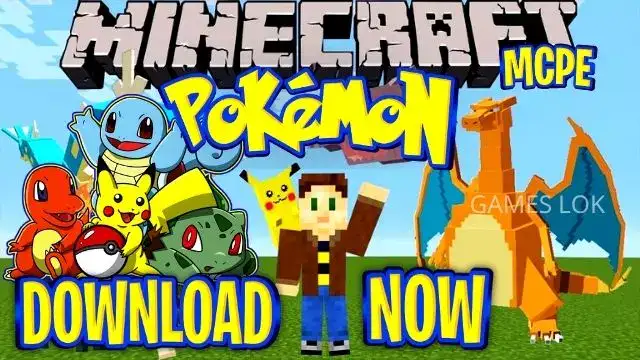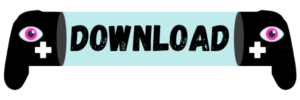Minecraft pokemon mod download: In this article Today here you guys are going to know everything about the pokemon mod for Minecraft with the easy process to Minecraft pokemon mod download & How do you install pokemon on Minecraft? Please Note guys, This Trick is Only For Mobile Devices NOT For PCs so you should Minecraft pokemon mod download for android.
Minecraft pokemon mod download
Minecraft pokemon mod download: How to Install
Step 1: Firstly you have to install the Minecraft game on your phone.
Step 2: Open Your Game Then Go to The Minecraft settings >> Profile >> File storage Location >> Select File Save As an External.
Step 3: Then Simply Open Your Minecraft Game Then Go to The Games Folder >> “com.mojang”
Step 4: Then Simply Create 2 folders In that File.
- 1st >> resource_packs
- 2nd >> behavior_packs
Note: Don’t mistake any latter for creating these Folders.
Step 5: Now simply Extract the Zip File That you have Downloaded.
Step 6: Now you will Get 2 Files Simply Paste these Files into, the created File.
- resource_packs
- behavior_packs
Step 7: Now you have to open your game then Click the Play button then create your World.
Step 8: Then Go to resource Packs >> My packs >> Activate this File.
Step 9: Then Go to behavior Packs >> My Packs >> Activate this File.
Step 10: Then simply Scroll Down & Activate 5 Experimental Settings.
Step 11: Then Create Your World & enjoy your pokemon mod for Minecraft.
How to set up Minecraft Pixelmon Generations
Now, it’s time to download Pixelmon Generations First. Here’s how to do it, step by step:
- Visit the official website of Pixelmon Generations.
- Navigate to the download page and start downloading the latest version of the mod.
- Pay attention to the version of Forge you are downloading.
- After Pixelmon is downloaded, it should be in your Downloads folder on your PC.
- Move the download to your mods folder inside your Minecraft game directory (Users > Username > AppData > Roaming > .minecraft. > mods).
- If you don’t have a mods folder, just create one called ‘mods’ and pop the mod in there.
- Boot up the Minecraft Launcher and select ‘Forge 1.12.2’ next to the Play button.
How to install the Minecraft Pixelmon mod?
How to Install Minecraft Pixelmon Mod
To download Pixelmon Generations, you first need to install Forge version 1.12.2. Forge is a part of the software that lets you install mods for Minecraft, and you’ll need it for Pixelmon. If you already have Forge version 1.12.2 installed and you are familiar with Minecraft mods and pokemon mod for Minecraft too, skip to the Next button. Also, you can do minecraft pokemon mod download for android to enjoy it on your other devices.
Minecraft Pixelmon download
To download Pixelmon Generations you need to do the following:
- The first thing to do is to install Minecraft Forge
- Once installed open Minecraft and find ‘Launch Options’, click on Advanced Settings,
- Add New, and under the ‘Version Tab’ select the downloaded version of Forge
- Save it and go back to play options and select the saved forge version
- Close Minecraft and go to Pixelmon Generations
- Download the latest version of Pixelmon, it is only available for the Java version
- Go to Minecraft’s game directory, you can find it by typing %appdata%\.minecraft in the windows search bar
- In the Minecraft game directory, find the folder named ‘mods’ and drag the
- downloaded Pixelmon Generations file to that folder
- You are now ready to boot up Minecraft!
MINECRAFT PIXELMON COMMANDS:
Here is a list of all the console commands in Pixelmon Generations:
/pokespawn
/pokesave
/pokestats
/printstore
/psnapshot
/redeem
/resetpokestats
/spectate
/struc
/teach
/transfer
/unlock
/warpplate
/breed
/checkspawns
/endbattle
/freeze
/givemoney
/givepixelsprite
/pokebattle
/pokebattle2
/pokegive
/pokeheal
/pokereload
Minecraft pokemon mod server
If you want to play with other like-minded Pokémon fans, there are dedicated minecraft pokemon mod server where you can do so. Here is a list of the best minecraft pokemon mod server where we recommend you to minecraft pokemon mod download i.e PixelmonCraft which means to enjoy pokemon mod for minecraft. You can join other Pokémon Trainers as they adventure through replica Pokémon towns, and villages – replacing Pokémon animals you can catch by hunting and crafting Pokémon.
pixelmon wiki
If you’re still unsure what to expect from Pixelmon Generations or pokemon mod for minecraft, this Pixelmon Wiki of all the gameplay features and mod details is a great one to bookmark if you want to stay updated on Pixelmon and its latest developments in pokemon mod for minecraft.
How to download the Pixelmon Mod on Windows for Minecraft Java Edition in 2021
Step 1
To run the Minecraft Forge installer, which is a .jar file, players need to have the latest version of Java installed.
Once on the download page, players should click on the red button that says, “Agree and start the free download.” Once the installation begins, follow the instructions and, if prompted, allow the program access to your computer files.
The latest version of Java Edition can be download Click Here.
Sometimes the file associations that open and play .jar files are set incorrectly. There is a tool called “Jarfix” which can solve this problem automatically.
If trying to download mods on Windows 10, it is likely that players will face this file association issue. Luckily, Jarfix is completely free, secure, and easy to download.
Download Jarfix
The website should have a link to the jarfix.exe program in the first few paragraphs, click on the link that says; “jarfix.exe” and install the program.
Jarfix can be download Click here.
Step 2: Install Minecraft Forge 1.12.2
As stated, Pixelmon Mod only runs on Minecraft 1.12. Because of this, players need to download Minecraft Forge 1.12.
Players should visit the official Minecraft Forge website, and look at the drop-down menu on the left. All versions of Minecraft that Forge supports will be listed. Click on the one that says; “1.12.”
Clicking on it will drop down a menu with three versions. Click “1.12.2” as this is the version Pixelmon is compatible with.
Click on the “Installer” button, it will redirect the player to an advertising page. Wait five seconds for the red “Skip” button in the upper-right corner of the page to appear.
Once the Minecraft Forge 1.12.2 file has been downloaded, the player may see a warning prompting them to discard the file as it could damage their computer. You must disregard this warning, and press “keep”. Minecraft Forge is a tool that millions of users have used to download mods, it is completely safe and will not harm your computer.
It may take a few seconds to a few minutes to install.
You can install Minecraft Forge Click here.
Step 3: Create Mod Folder
After Minecraft Forge 1.12.2 is installed, players should locate the search menu in the lower-left corner of the taskbar. Players should input “%appdata%” into the search menu and press Enter. This will redirect the players to their files.
Click on the one that says “.minecraft” and right-click on the row of folders. Create a new folder titled “Mods.” In all lowercase, this is where the player will put the mods for Pixelmon.
Step 4: Download Pixelmon Mod
It’s finally time to download Pixelmon! Visit the official website for Pixelmon Mod, and click on the black “Download” tab at the top of the website.
Players should see a box labeled “Pixelmon Core Downloads”. Click on the “Download” button where it says; “Pixelmon Mod”. Players will want to install the mod, not the soundtrack beneath it.
This will redirect the player to another page, this time click on the green one, just above the words “Download”, “Version 1.12.2-8.2.0 Forge 2854.”
Players will be redirected to a page that says “Pixelmon Reforged” in the top left corner. Repeat the same process waiting five seconds for the red color to appear, the “Quit” button in the upper right corner, and proceed to download the mod.
Be sure to move the mod to the newly created “mods” folder after it’s downloaded.
Players can download Pixelmon mod from here i.e pokemon mod for Minecraft.
Step 5: Open Minecraft Launcher, and Enjoy!
Open the Minecraft Launcher, and look for the green “Play” button to the left. There should be a drop-down menu that lists the current version of Minecraft the player is using. If it is listed as “1.12.2-forge-14.23.5.2855”, it is ready to use.
If not, players should go to the menu at the top of the launcher screen, and click “Installation”. Click “New Installation” if Minecraft Forge 1.12.2 isn’t already a selectable option from there.
From there, click the drop-down menu where it says “Version.”
Select, “release 1.12.2-forge-14.23.5.2855.”
Alternatively, players can name the installation something like “Pixelmon.”
Click the green, “Create” button, and Minecraft Forge 1.12.2 should now appear in the installation list.
Click the green, “Play” button that appears on the far right. It may warn the player that the mod is not up to date with the latest player security features players may disregard.
Enjoy your pokemon mod for Minecraft.